Make sure your device
is running iOS 5.
To update to iOS 5, just connect your device to your Mac or PC and follow the onscreen instructions in iTunes. (Requires iTunes 10.5.) Learn more about iOS 5
Turn on iCloud.
When you turn on a new iOS device or after you’ve completed the update to iOS 5, follow the onscreen instructions to activate your device and set up iCloud.*If you skipped the setup process or want to change your iCloud settings, tap the Settings icon on the Home screen and select iCloud.
Want to use a different Apple ID for iTunes?

Customize your settings.
Tap the Settings icon and select iCloud. Tap the On/Off switches to enable individual iCloud services, including Photo Stream, Documents, Find My iPhone, and more.To enable Backup, tap Storage & Backup, then switch on iCloud Backup.

 1:44 AM
1:44 AM
 Unknown
Unknown

 Posted in:
Posted in: 



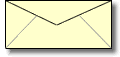



0 comments:
Post a Comment